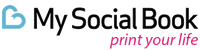5 iPhone Camera Settings You Didn't Know Existed

How long have you been an iPhone photographer now? One year? Two? Five? Well, it doesn’t matter how long you’ve been taking pictures on your iPhone, the chances are, you don’t know everything.
By that we mean, there are so many camera settings that are still being left unutilised by regular photographers, to the point where their photography is suffering. As a photographer, of course, you want to have all the tools at your disposal. And the thing is, you do. You just have to go looking for them.
You have your basic settings. HDR will help you capture better photos in high-contrast situations. Flash speaks for itself. Filters will help you change the look of your photos before or after capturing them. But beyond them, there are more settings that could make a huge difference.
The next time you’re using our online photo album maker, or simply sharing a post on Instagram, you’ll want to know what these settings are and how they can change your game. So to help you out, we’re going to publicize the secret rule book and let you know about our X favorites!
Swiping Lessons
We’re going to start by talking about speed. Every photographer knows that speed can be paramount when taking a picture – especially if you’re trying to take an action shot that will only come around once. Thankfully, the iPhone accounts for this with one of its many hidden gesture techniques.
You don’t have to click on that arrow at the top of your camera to access extra features – such as your aspect ratio or filters. Instead, you can simply swipe up in the viewfinder to pull up all the features you need. Adding onto this, you don’t even need to click on the camera app to begin taking pictures. From the lock screen, all you need to do is swipe left, and voila, you’ve accessed your camera. Granted, you might have known about that one, but it’s worth mentioning, because it can save you bucket-loads of time!
Camera of the Rising Sun
When you’re focusing on an image, it’s possible to blur or sharpen the background simply by tapping on it. You probably know this already. But what you didn’t know is that you can just as easily adjust the exposure.
The next time you take a photo, pay attention to the little sun icon that appears after you tap. With your finger, you can slide that icon up and down to either increase or decrease the light, making the subject appear darker or brighter according to your preference. In other words, you have the power of the sun in your hands!
Locking into Place
This one is a little more simple, and yet a lot of photographers are still unaware of its existence. Have you ever had trouble finding the right focus and exposure, only to lose it within just a few seconds? Thankfully for you, there’s an easy option to lock both of them into place, ensuring your vision remains unchanged.
All you have to do is tap on your subject, keep your finger pressed down for around two seconds, and a small ‘AE/AF Lock’ pop-up should appear at the top of your screen. Tap this pop-up, and all of your photos will have the same exposure and focus applied to them, meaning you don’t have to adjust for every photo you take!
Location is Important!
In the digital world of 2024, data privacy is naturally on everyone’s minds. Indeed, you shouldn’t just give away your location to every app you come into contact with, but with your camera app, it can actually be pretty useful. How many times have you been making a photo book or an Insta album, only to find you have hundreds of photos and you have no idea where they were taken?
It can be a common problem, especially if you’re the sort of photographer who takes photos every day. If you go into your settings, then ‘privacy and security’, and then ‘location services’, you can turn on your location, and ensure you know exactly where and when every image was snapped!
Keeping Things Simple
Every photographer will know that sometimes a photograph as a whole isn’t great. That is to say, sometimes the subject might be beautiful and visually interesting, but the background is just a little meh. What you probably didn’t know, however, is that you don’t need a photo editing app to sort it. In your iPhone’s camera app, you can quickly isolate the subject of your photo by pressing and holding it until it’s highlighted.
Once this is done, you can copy and paste your new photo without the background, transferring it into a new image or simply keeping the background blank. This little trick is sure to come in handy at some point, as well as all the other tricks on this list. So note them down and try them out!